
How to Create a Mercator Ikuü Account
The Mercator Ikuü app can be downloaded for free through the Google Play and Apple App stores, and setting up an account can be done in just a few easy steps.
Once you have created your Mercator Ikuü account, you can log in to that account on any iOS or android device that has the app. Mercator Ikuü is a cloud-based platform, which means that if your smart phone or tablet is lost, damaged, or you’ve left it at home, you can log in to your account using another device with the Mercator Ikuü app and continue to control your products without losing any of your settings.
To create your Mercator Ikuü account, follow the steps below.
- Download the app using the QR code below, or searching for ‘Mercator Ikuu’ in your device’s app store.
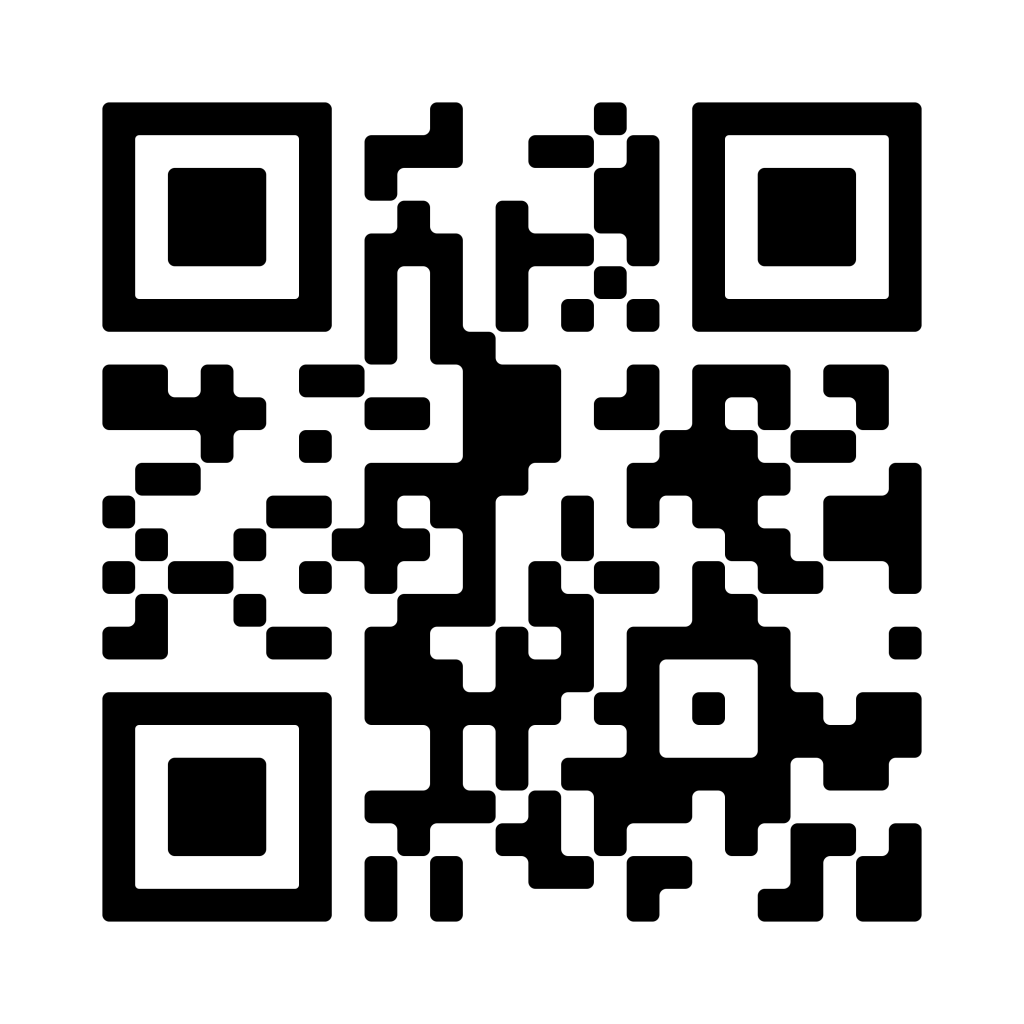
- After the download is complete, open the app and select ‘register’.
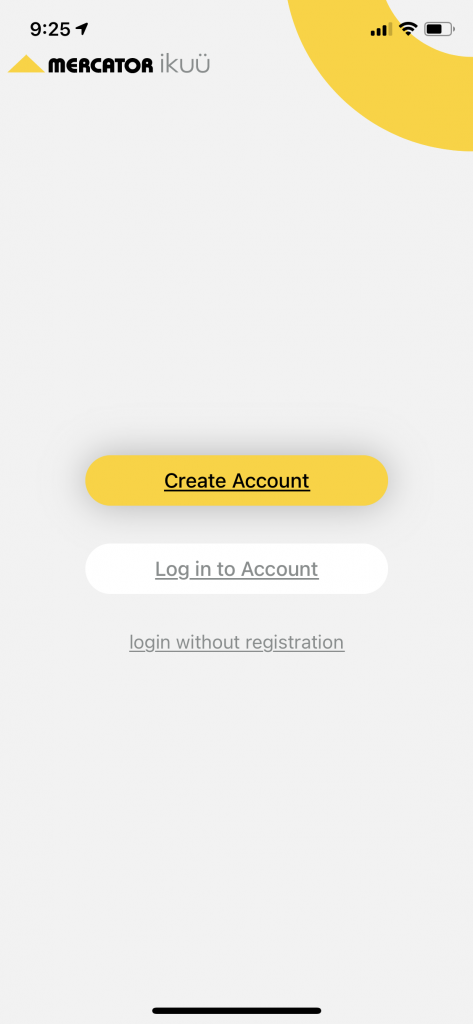
- Enter the email address you would like to use, then tap ‘get verification code’.
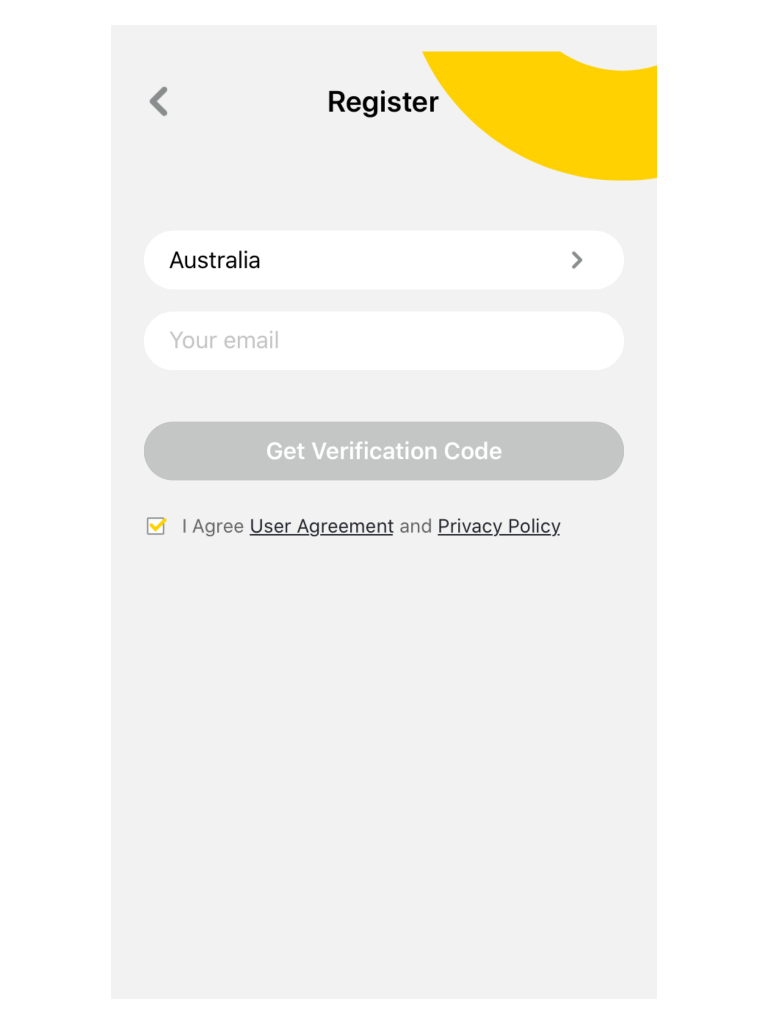
- Enter the verification code that was sent to your chosen email address. If this code doesn’t arrive in your email inbox within 5 minutes, contact our customer service team directly via phone on 1300 552 255 (AU) or 0800 003 329 (NZ), or via email at customercare@mercator.com.au.
Note: You will need to agree to the user agreement and privacy policy in order to proceed with creating a Mercator Ikuü account.
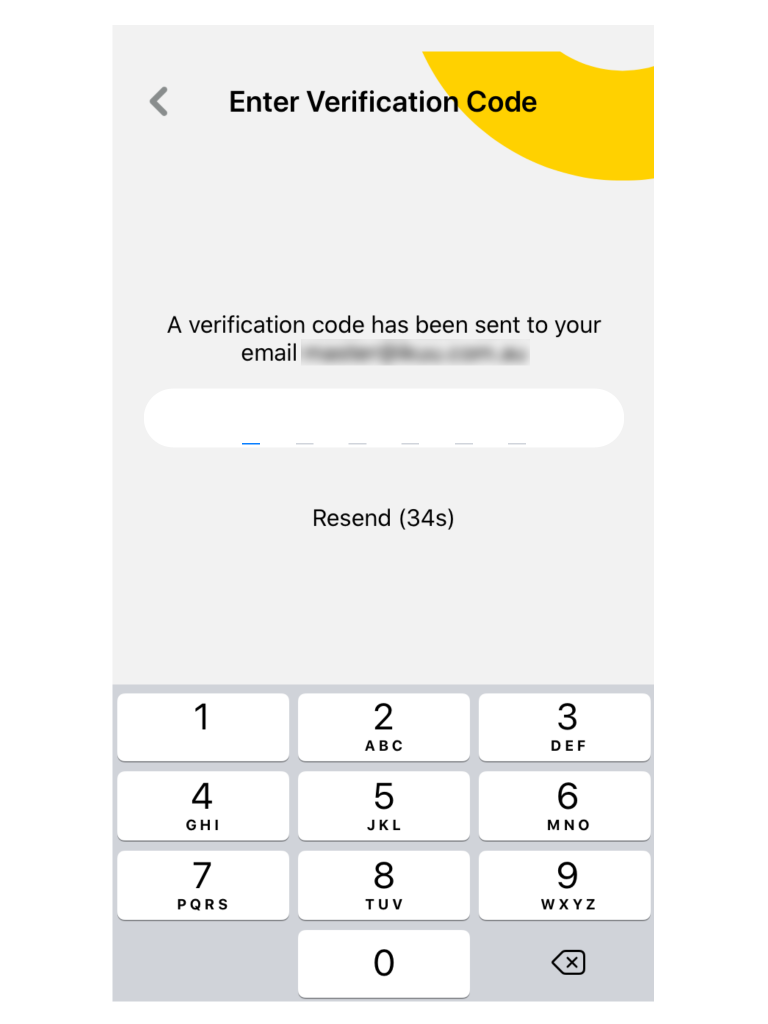
- Create a password for your Mercator Ikuü account, then tap ‘done’. Your password must be between 6 and 20 characters, and include both letters and digits.
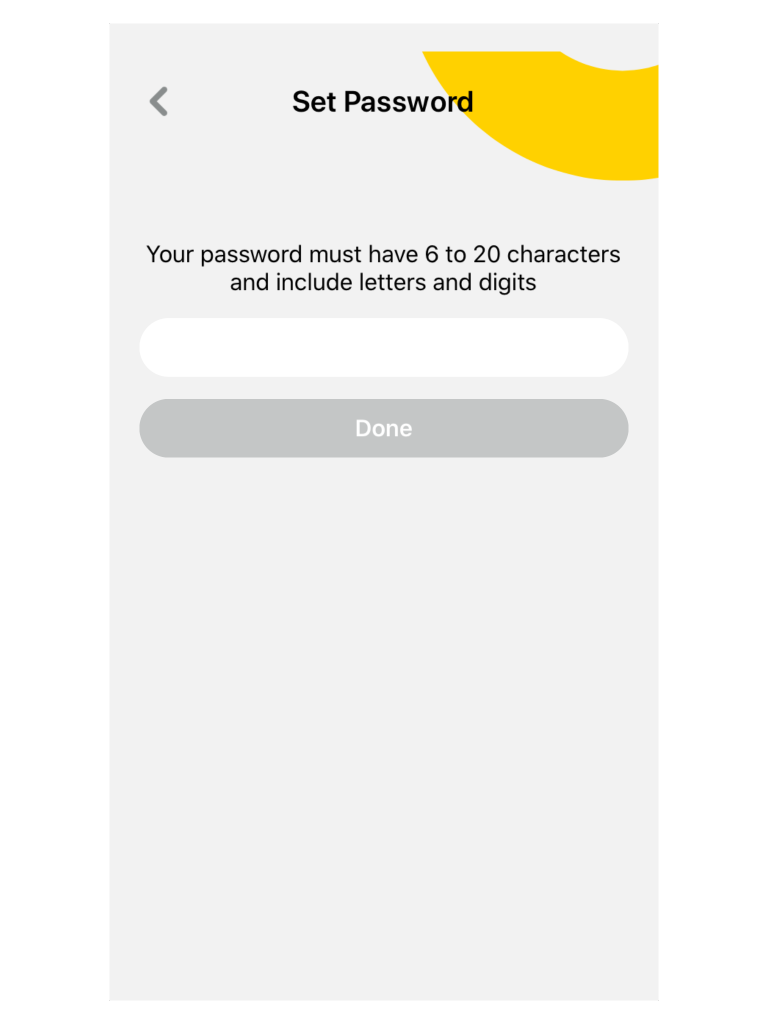
Forgotten your password?
If you ever forget your password, tap ‘forgot password’ on the login page and follow the prompts. A verification code will be sent to your registered email and you can then create a new password. If anyone else is logged into the same account, they will automatically be logged out and will need to log in again using the new password.
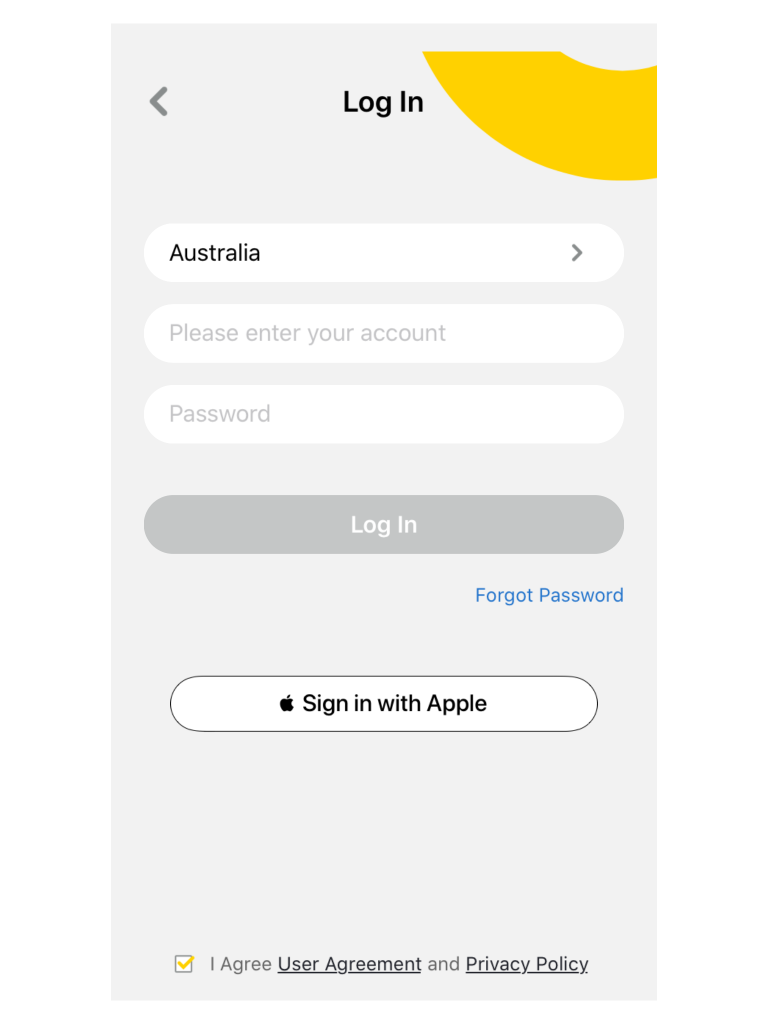
Now that you’ve created an account, here are some starter guides:
- Separate your products by creating and managing different rooms for easy control based on their location
- Learn how to create a scene to control multiple products from any room at the same time
- Automate your products by creating triggers that allow products to complete actions automatically. These triggers can be based on time, sensors, or even other products.
- Set up routines that use voice control to trigger customised product actions based on your daily activities.
- Use a range of scheduling and countdown timers that trigger actions.
- Manage Alerts that you receive from your product (e.g. security products).
- Share access of your products with others.









