
How to Pair a Zigbee Downlight
To connect your Mercator Ikuü Zigbee globe to the app you must first enter pairing mode. All Mercator Ikuü Zigbee products require a Mercator Ikuü Zigbee hub. Make sure you’ve downloaded the Mercator Ikuü app, have created an account and have already paired your hub to your account.
- Press the button on the side of the hub once (do not hold). The LED light will blink slowly. If you cannot easily access your hub follow the steps in the next section.
- Turn the downlight on and wait at least 10 seconds.
- Turn the downlight off and on at the power switch 3 times at 3 second intervals. The downlight will start to fade in and out.
- The hub will automatically detect the product and add it to the app. You may need to refresh the app for the new product to appear in your device list.
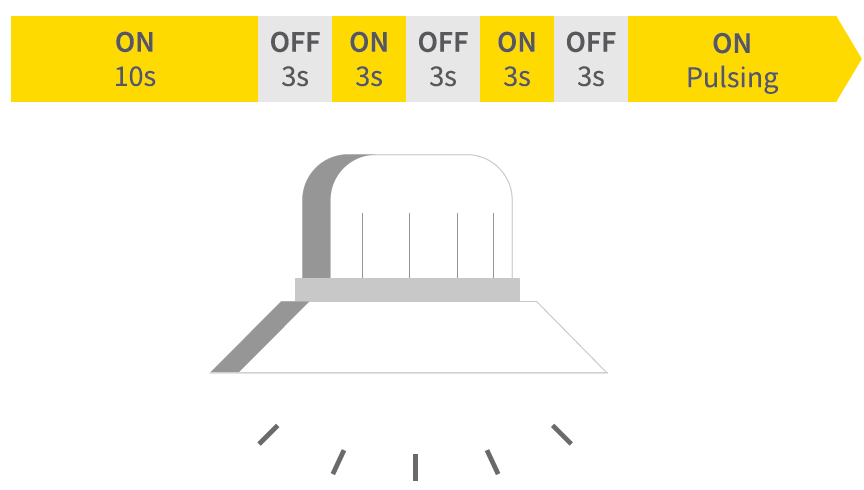
Product still not paired or can’t easily access your hub? Follow the steps below.
- If your Mercator Ikuü hub is flashing press the button on the side one, it should now stop flashing.
- Make sure your globe is still in pairing mode [fading in and out].
- Open the Mercator Ikuü app
- Tap + > Add device > auto-scan. The discovery process will begin
- When your product is discovered, tap ‘next’.
- Once pairing is complete, you can edit your globe’s name (optional).
- To finish the pairing process, tap ‘done’.
Product still not paired? Please contact our customer service team.









