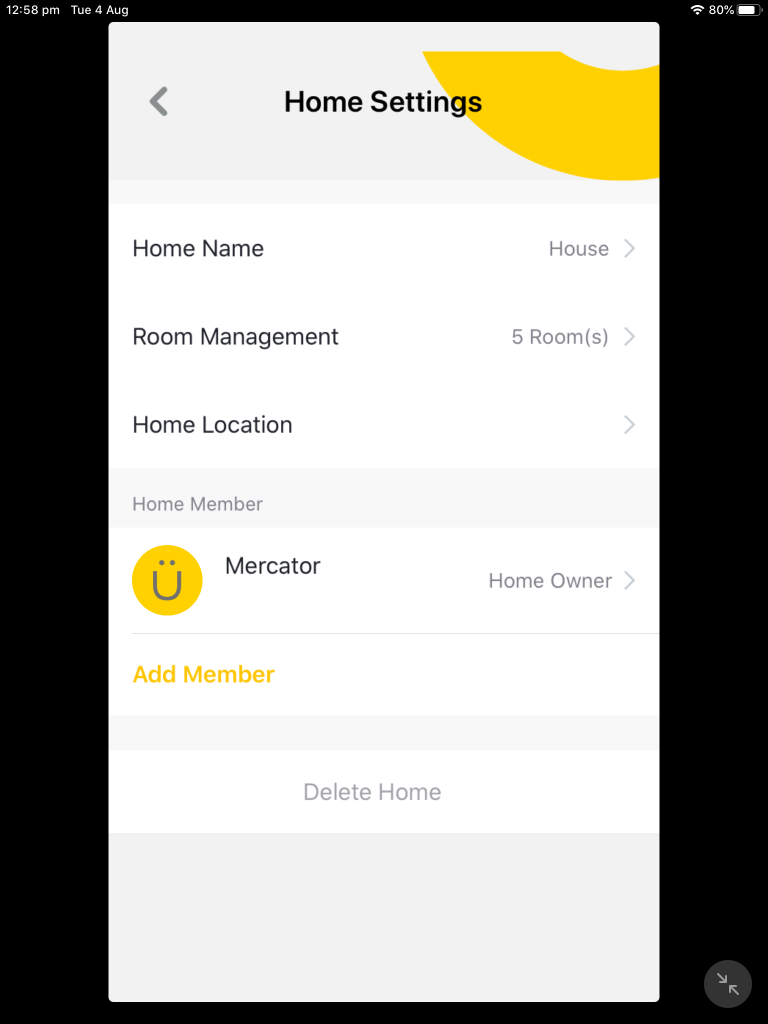Creating and Managing Different Locations
To keep your Mercator Ikuü products organised in the app, you can create different locations. A location refers to the physical location that the products are in, for example your home, holiday house and office. Most users will only require one location, but if you are managing products in separate locations, the guide below will help you to set up and manage this within the app.
Note: Products paired in different locations can’t interact together in scenes and automations.
If you want to organise products within one location, you can create rooms. See Creating and Managing Different Rooms for more details.
To access your existing locations, tap on the yellow banner in the rooms ribbon at the top left of the app. From here, you can select any of your locations.
Add a New Location
Tap on the yellow banner in the rooms ribbon then tap Edit Locations > > Add a New Location. Here you can also adjust the name, geographical location and room setup. Add more rooms by tapping
> Add More Rooms. When you are ready, tap ‘save’.
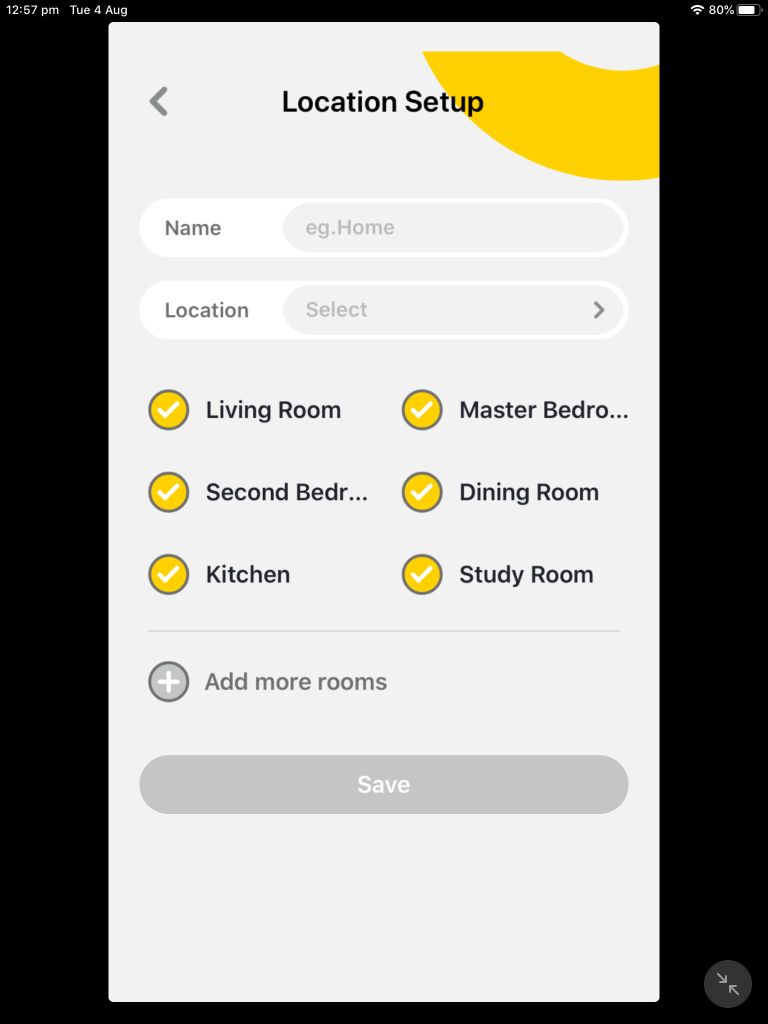
Edit or Delete a Location
To edit an existing location, tap on that location and adjust as required. From this screen you can also delete a location. If you have multiple members sharing a location, refer to sharing access to your Mercator Ikuü products with others, as you might not have the level of access required to delete a location.