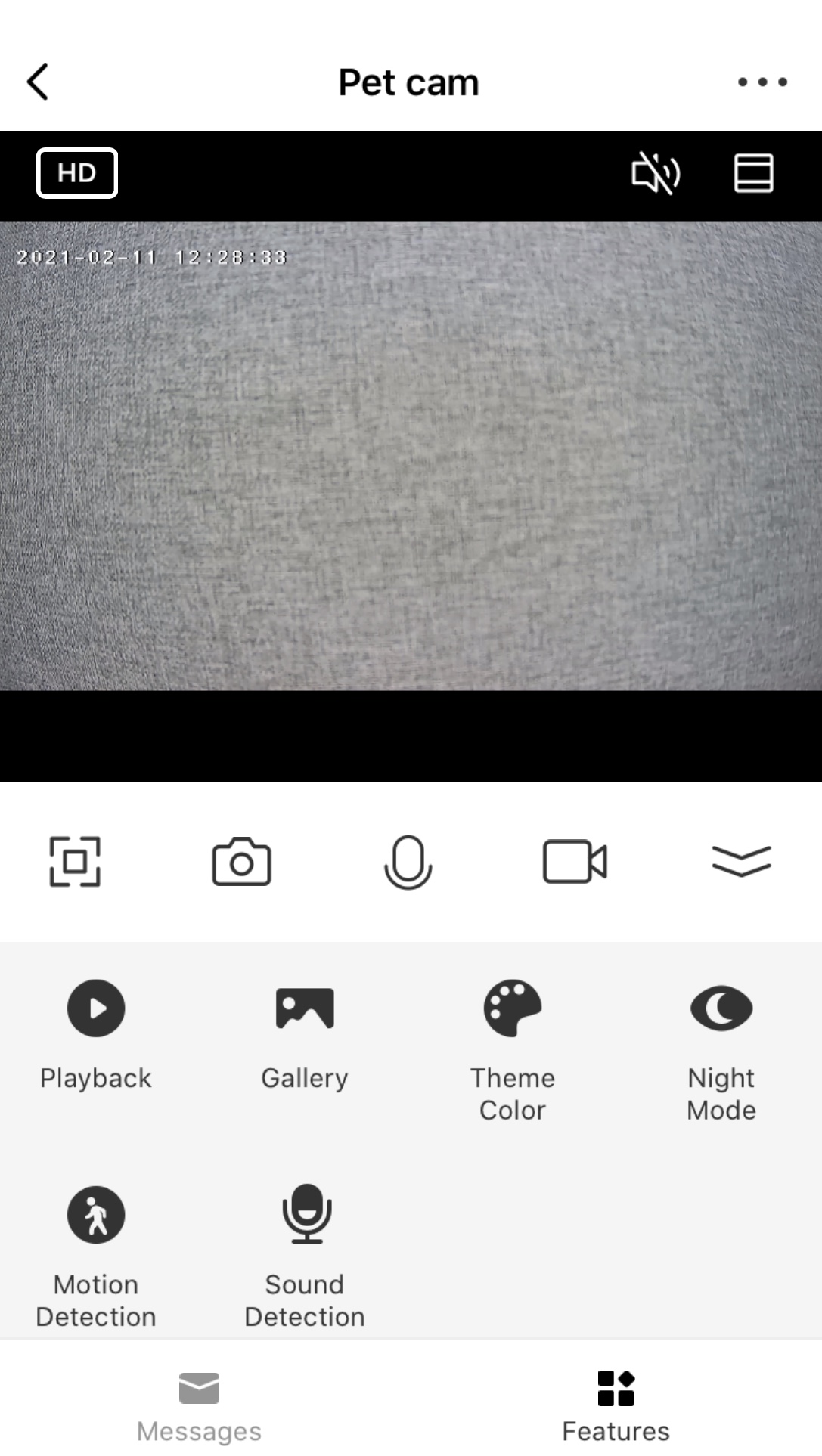How to record camera footage to an SD card
When you are viewing the live video footage you will have the option of recording either photos or video to the phone or tablet you are using the app on. You can also access other camera settings by tapping on the expand arrow on the bottom right. The camera settings will vary depending on your camera model.
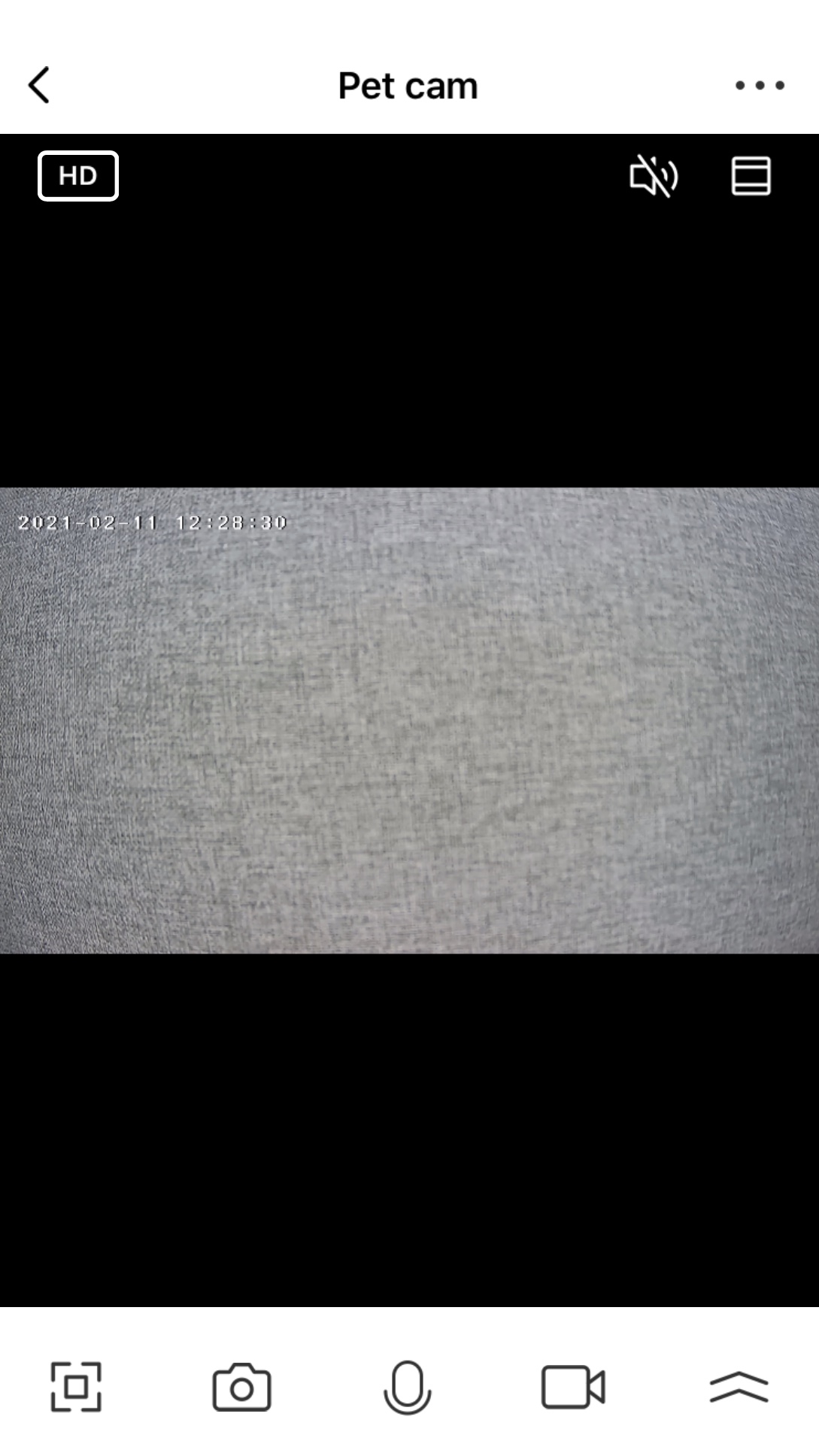
Insert a suitable micro-SD card into your camera. Refer to the camera model instructions for this. You can download the instructions if you have misplaced the ones that came with the product.
Follow the below steps to access the SD card recording for your Mercator Ikuü camera:
- Open the camera you want to set to record so that you can see the live footage
- Tap … at the top right
- Select ‘storage settings’
- Make sure ‘local recording’ is enabled. All cameras offer ‘event recording’. Some cameras also offer non-stop recording.
- You can set the recording to happen to a schedule, if desired
- You may need to ‘format’ your SD card to start to record. When you format the SD card any existing footage will be removed.
The SD card will record to its capacity and then roll over the oldest footage. It is recommended that you save any desired footage direct to your phone/tablet if you think you may need it in the future. To record playback select ‘playback’ from the ‘features’ menu. You can then adjust the date and time and then use the play, pause, picture or video option to save playback. The picture or video will be saved to the camera roll of your phone or tablet that you are using the Mercator Ikuü app on for storage or transfer to another storage point.