
Create an Amazon Alexa Routine Using Mercator Ikuü Products
With a pre-set command, Amazon Alexa can automatically perform multiple actions, such as checking the weather and turning on music. Mercator Ikuü products and scenes can be included in these routines, which can be configured using the Amazon Alexa app ().
To create an Alexa routine using Mercator Ikuü products and scenes, your Mercator Ikuü account must be linked to the Amazon Alexa app. Click here to learn how to do this. To activate a scene using an Amazon Alexa routine, the scene must already exist in the Mercator Ikuü app. Click here to learn how to create a scene.
Note: The instructions below involve using the Amazon Alexa app. In the case of an app update, there may be variations to the instructions below.
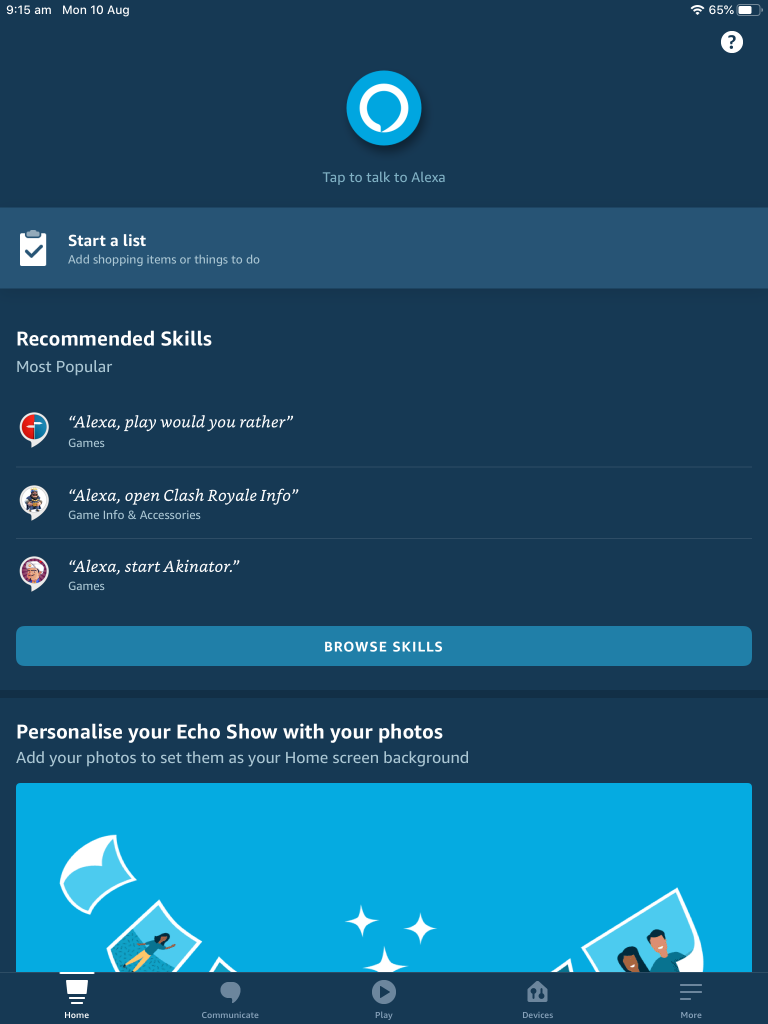
- Open the Amazon Alexa app (
).
- Tap More > Routines.
- Tap + at the top right-hand side of the screen.
- Enter a name for the routine.
- To choose the phrase that triggers the routine, tap ‘when this happens’ and select ‘voice’.
- Tap ‘next’.
Note: A routine can be triggered automatically based on a certain day and time. To do so, select ‘set a time and day’.
- To choose what happens when you trigger the routine, tap ‘add action’.
- Select the scene(s) you want to activate as part of the Alexa routine by tapping Smart Home > Control Scene, and scrolling through the Mercator Ikuü scenes list.
- After selecting your scene, tap ‘add’.
- Tap ‘save’ to complete your routine.
Routines can include as many actions as you want, and can involve both Mercator Ikuü actions and other Alexa actions.
Routines will execute actions in the order they are listed. You can adjust the order by pressing, holding and moving the 2 lines on the right of the action. Release when you are happy with the new position, and tap ‘done’ when you are happy with the new order.
To execute your routine, use the simple command, ‘Alexa, [ROUTINE NAME]’. The routine name is the name selected in step 4, which can be changed by selecting it in the routine list.









